Running GUI Applications with Docker
Introduction:
Amazon Web Services (AWS) EC2 instances are incredibly versatile and powerful, but they are typically used for running server applications. However, there are scenarios where you might want to run graphical user interface (GUI) applications on an EC2 instance, such as data visualization, remote desktop access, or running custom applications. In this blog, we’ll explore how to set up and run GUI applications on an AWS EC2 instance using Docker and X11 forwarding.
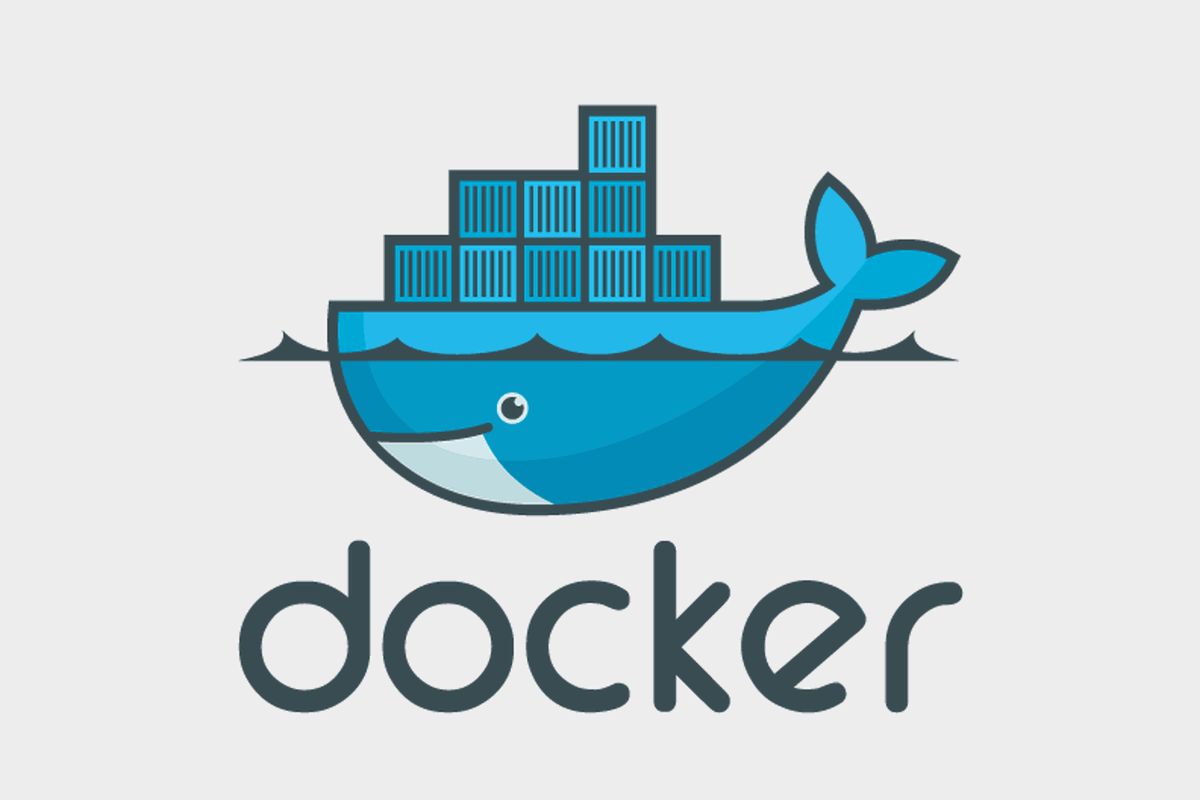
Step 1: Launch an EC2 Instance
Start by launching an EC2 instance of your choice. Make sure it’s running a Linux-based AMI and is associated with a security group that allows SSH access (port 22).
Step 2: SSH into the EC2 Instance with X11 Forwarding
SSH into your EC2 instance while enabling X11 forwarding:
ssh -i your-key.pem -X ec2-user@your-ec2-instance-ip
This allows X11 graphics to be forwarded from the EC2 instance to your local machine.Step 3: Install Docker on EC2
Once you’re logged into your EC2 instance, install Docker following the instructions for your Linux distribution. For Amazon Linux 2, you can use the following commands:
sudo yum update -y
sudo amazon-linux-extras install docker -y
sudo service docker start
sudo usermod -a -G docker ec2-user
This allows X11 graphics to be forwarded from the EC2 instance to your local machine.

Step 3: Install Docker on EC2
Once you’re logged into your EC2 instance, install Docker following the instructions for your Linux distribution. For Amazon Linux 2, you can use the following commands:
sudo yum update -y
sudo amazon-linux-extras install docker -y
sudo service docker start
sudo usermod -a -G docker ec2-user
Step 4: Configure X11 Forwarding
To enable X11 forwarding, you need to modify the SSH configuration on your EC2 instance. Edit the SSH configuration file:
sudo nano /etc/ssh/sshd_config
t and uncommented in the SSH configuration:
X11Forwarding yes
X11UseLocalhost no
Save the file and restart the SSH service:
bash
sudo systemctl restart sshd
Step 5: Create a Dockerfile
Create a Dockerfile for your GUI application. Here’s a simple example using Ubuntu as the base image:
FROM ubuntu:latest
# Install necessary packages for GUI applications
RUN apt-get update && apt-get install -y \
x11-apps \
x11-utils \
x11-xserver-utils \
&& rm -rf /var/lib/apt/lists/*
Extend this Dockerfile to install the specific GUI application you want.
Step 6: Build and Run the Docker Container
Build the Docker image:
docker build -t my-gui-container

Run the Docker container with GUI support:
docker run -it --rm \
--name my-gui-app \
-e DISPLAY=$DISPLAY \
-v /tmp/.X11-unix:/tmp/.X11-unix \
my-gui-container
Step 7: Install and Run Your GUI Application
Inside the Docker container on your EC2 instance, you can install and run your desired GUI application as previously described.
Conclusion
Running GUI applications on an AWS EC2 instance is possible by configuring X11 forwarding and using Docker. This setup allows you to harness the power of EC2 for a variety of GUI-based use cases, expanding the capabilities of your cloud-based computing resources. Always prioritize security when configuring EC2 instances for GUI applications, and be cautious about exposing GUI applications to the internet.